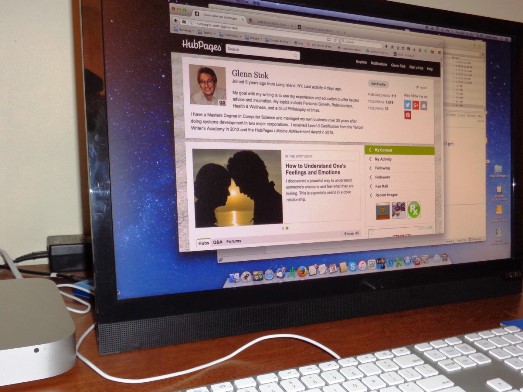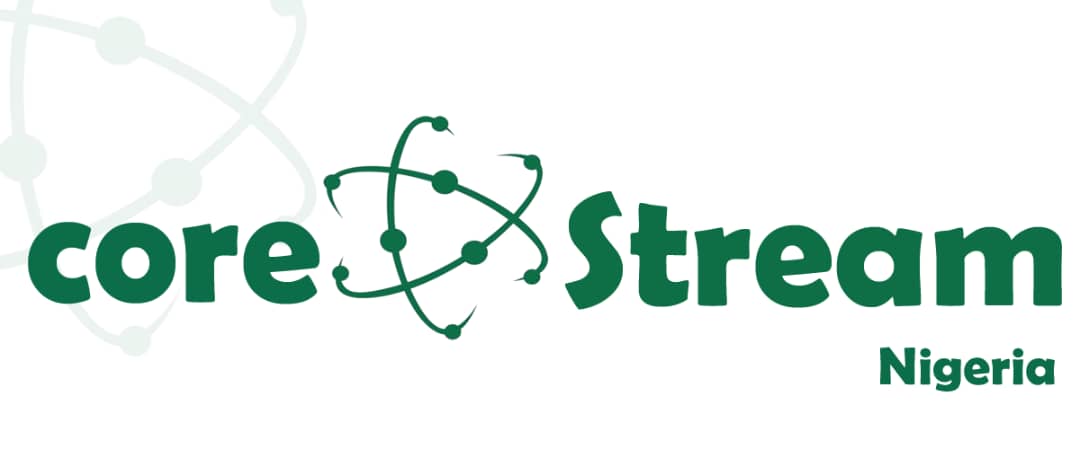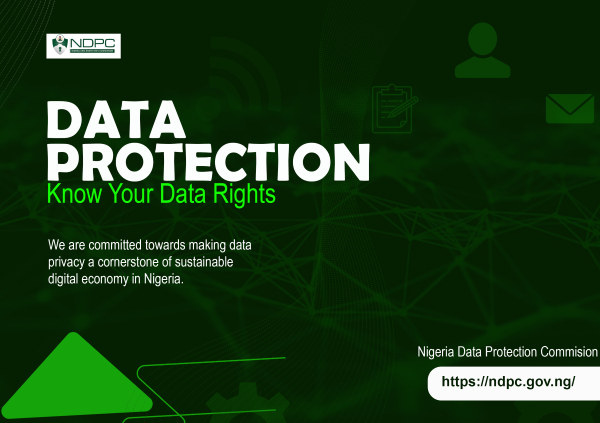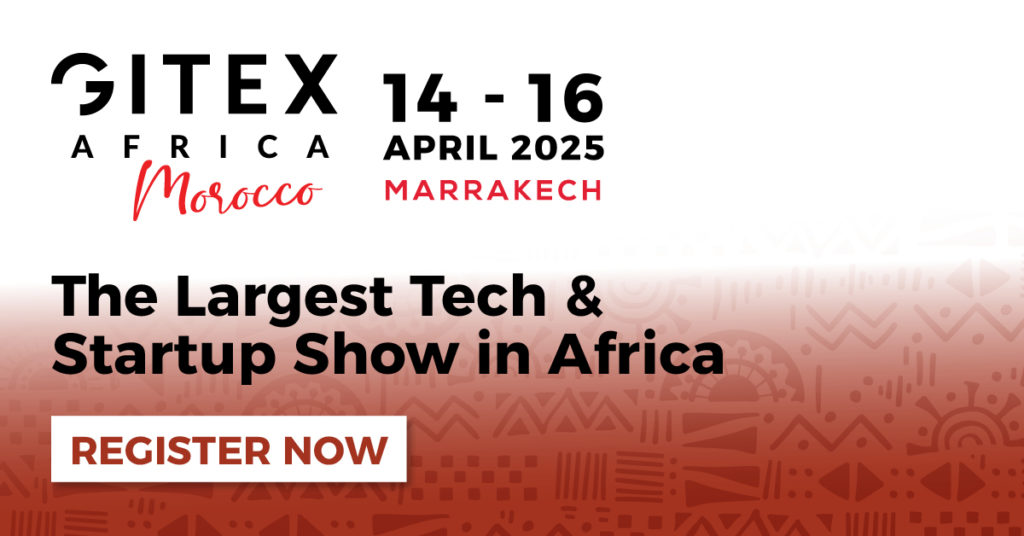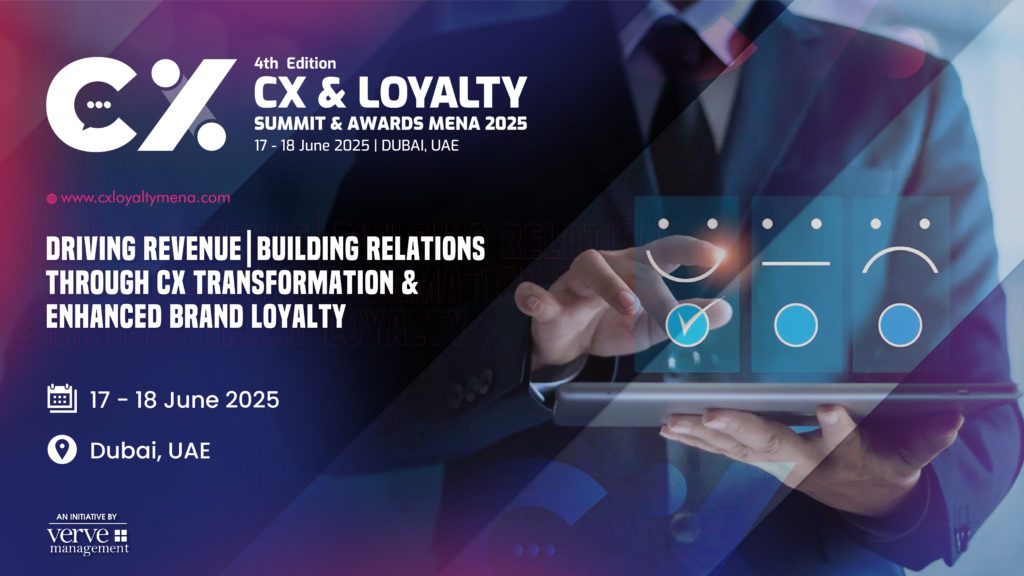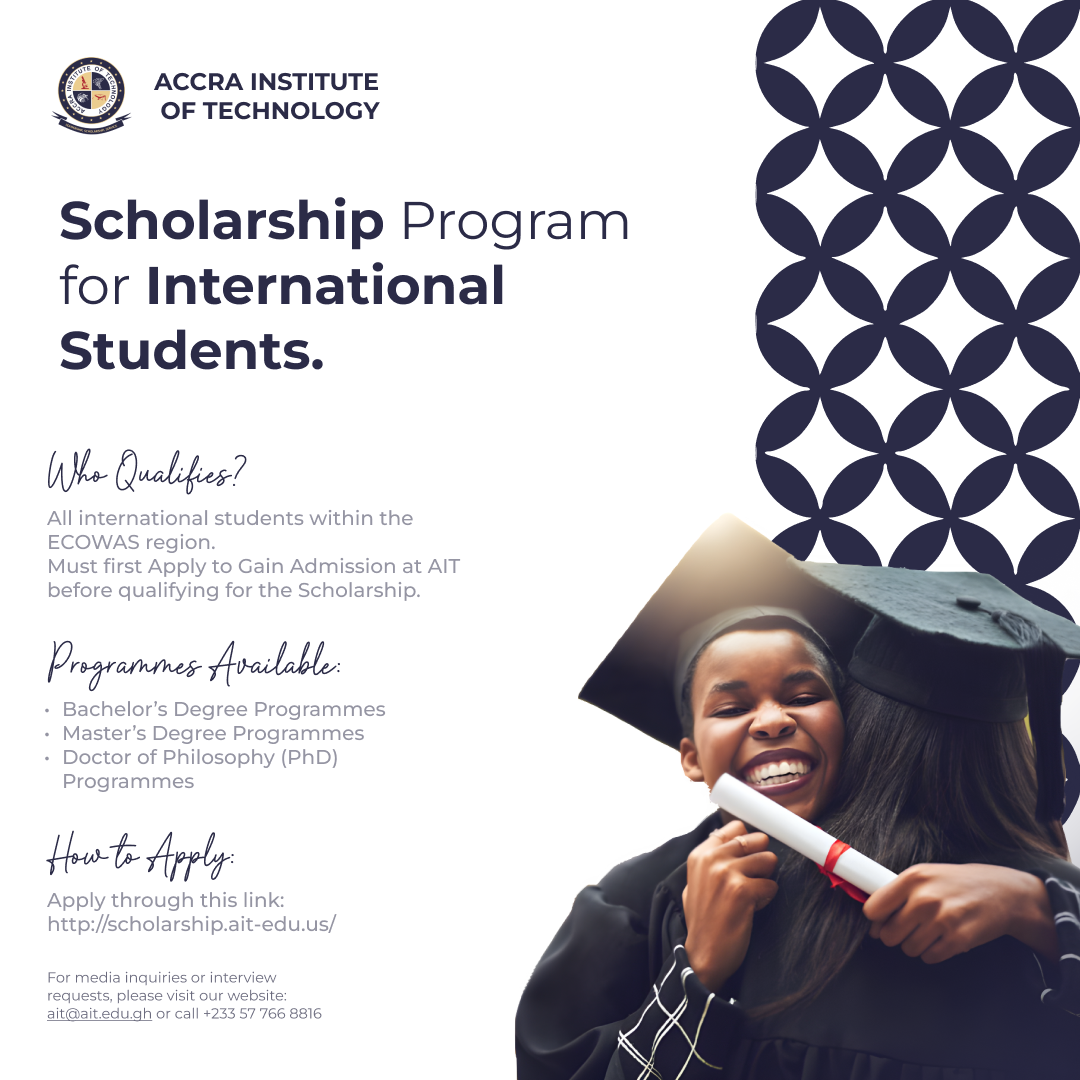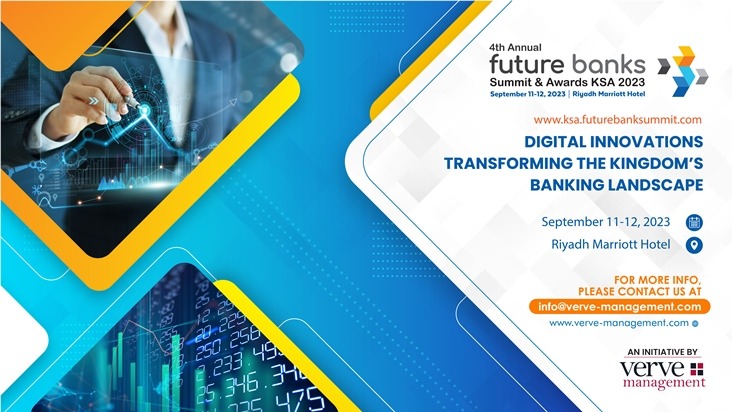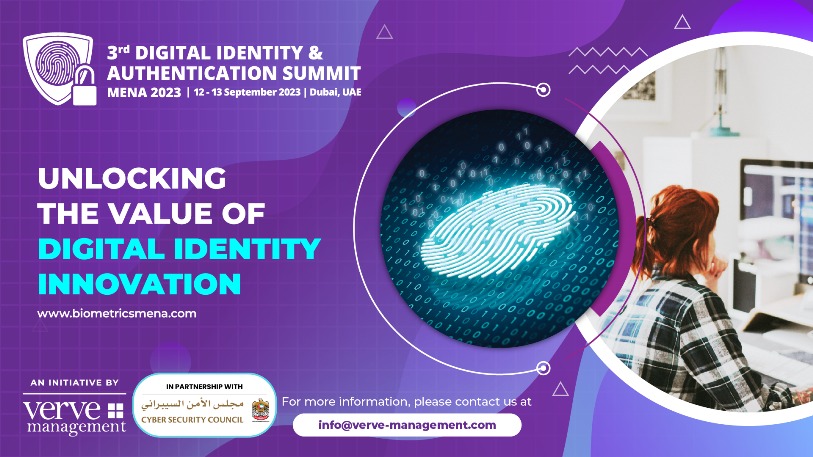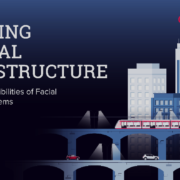Did you know that the traditional TV sitting in your living room can turn into a powerful PC at the hands of a computing stick?
RELATED: PCs and laptops losing race with mobile phones; global ownership rate Dropped by 8.1% in 2022
These small plug-and-play devices, no larger than a chocolate bar, can transform old TVs into powerful PCs
The Game Changer: Computing Sticks
The revolution in home computing has recently taken an unexpected turn. Once, the most cutting-edge technology was contained within chunky desktop PCs, then steadily streamlined into sleek laptops, and now surprise, it is smaller than your favorite chocolate bar! Welcome to the world of computing sticks, compact devices capable of transforming traditional screens into functional, powerful computers.
But, What is a Computing Stick, Exactly?
A computing stick, also known as a PC stick, is a plug-and-play device the size of a USB flash drive. Unlike a typical USB which stores data, a computing stick houses an entire operating system, enabling you to perform desktop-style functions from any screen with an HDMI or USB port.
As Phillip Pratt, a technology expert from Geonode underlined, “The power of a computing stick is in its portability and convenience. You only need a screen, an available USB or HDMI port, and a power supply.”
This might seem like the stuff of science fiction, but it truly has brought the future of computing within the palm of your hand.
Key Features of the Computing Stick
For outsiders, the world of computing sticks could seem like a hive of acronyms and obscure technical specifications. Therefore, to make this universe more comprehensible to the average person, let’s break down the key features you should expect:
-
Operating System: Computing sticks usually come preinstalled with either Windows or Android OS.
-
Processor: They are equipped with a processor, the brain of the computer. Intel Atom or Core M series are typically found in these small wonder devices.
-
RAM & Internal Storage: 2-4 GB RAM and 32-64 GB of internal storage are standard specifications in most models.
-
Connectivity: WiFi and Bluetooth capabilities are also included for internet access and peripheral device connection.
-
Ports and Slots: In addition to HDMI, it usually includes a USB port for any extra peripherals and a MicroSD slot for memory expansion.
“The beauty of these computing sticks is their simplicity. Plug it in, power it up, and your old TV or monitor is now a fully functioning computer. Browse the internet, check emails, stream content, even undertake light office work.”, says Phillip Pratt.
Handy Advice For Making the Most of Your Computing Stick
Geonode‘s experts provide some tips on getting the most out of computing sticks:
-
Compatibility: Ensure your TV or display supports HDMI or the specific port your computing stick uses.
-
Power Supply: Most of these devices need an external power supply. Check if you have a nearby power outlet or USB port for charging.
-
Internet Connection: A strong and stable internet connection will provide you with the best experience.
-
Upgrading: If you need more power for heavy-duty tasks, consider upgrading to a model with a more powerful processor and additional RAM.
Setting up a Computer Stick: A Simple Step-by-Step Guide
The process to set up a computer stick is straightforward and requires just a few basic steps, even for those who don’t consider themselves tech-savvy.
1. Unpack Your Computer Stick: Your computer stick will typically come with a few necessary accessories, primarily an HDMI extender cable and a power adapter. Make sure to check that all the components are included in your package.
2. Connect to a Display: A computer stick works by connecting to a TV or monitor via the HDMI port. However, in case the HDMI port on your display is in a tight or awkward spot, the extender cable can come in handy. Connect the computer stick’s HDMI end into your monitor or TV’s HDMI port and ensure a strong connection.
3. Powering Up: Next, connect the power adapter from your computer stick to a reliable power source. You would often find a tiny power button on the side of the stick that you can press to power the stick on.
4. Configure Your Settings: As your computer sticks power up, it will display a setup screen on your connected monitor or TV. You’ll be required to select your preferred language and region. Following that, you have to connect the stick to your Wi-Fi network, and then sign in to your Microsoft account or create a new one.
5. Complete the Setup: Finally, you can complete your setup by choosing your privacy settings and security features. Once these steps are complete, your Windows desktop will appear, allowing you to install any desired software, apps or tools just like a regular PC.
Upgrading Convenience and Functionality
Admittedly, a computer stick may not replace your high-performance workstation, but its convenience factor is mind-blowing. Whether it’s for work, browsing the web, streaming content, or even light gaming, it’s truly a testament to how nimble and flexible our computing solutions have become, a point highlighted by Pratt.
When shopping for a computer stick, consider factors like processor speed, storage capacity, and data transfer speeds. Now, let’s unearth the best options available.
The Rebirth of Your Old TV
So, your old, dust-gathering TV has an unexpected new lease on life, courtesy of these computing sticks. By unlocking its potential, you can experience a fully-fledged PC at your fingertips and in your living room at a fraction of the cost of traditional PCs.
Research credit: Geonode