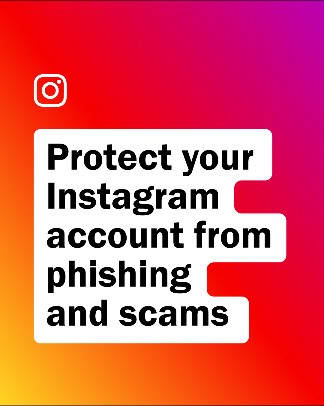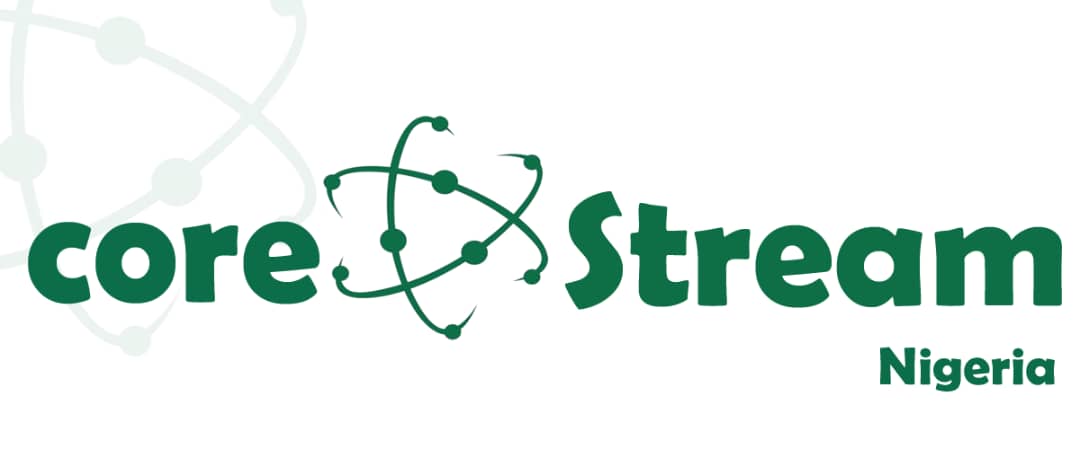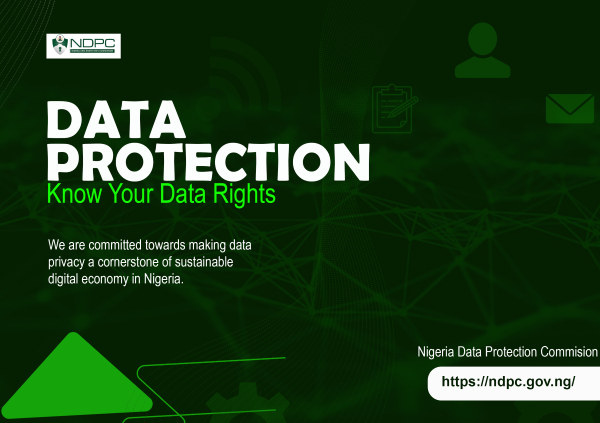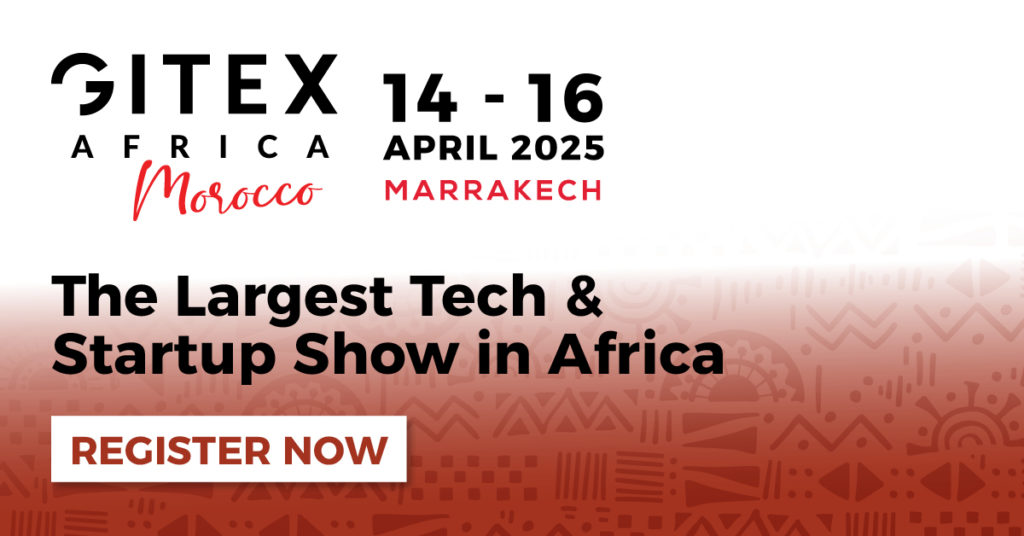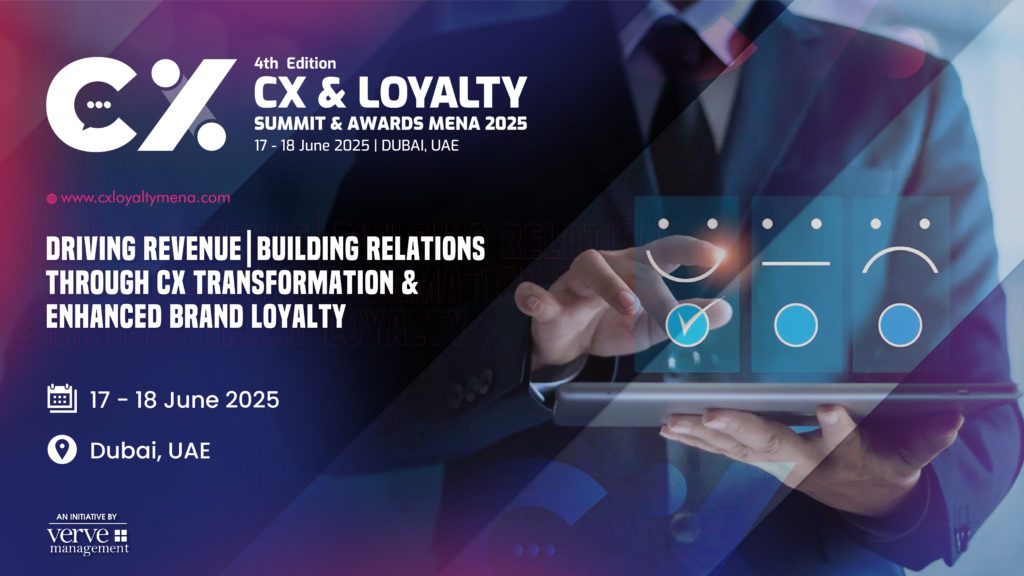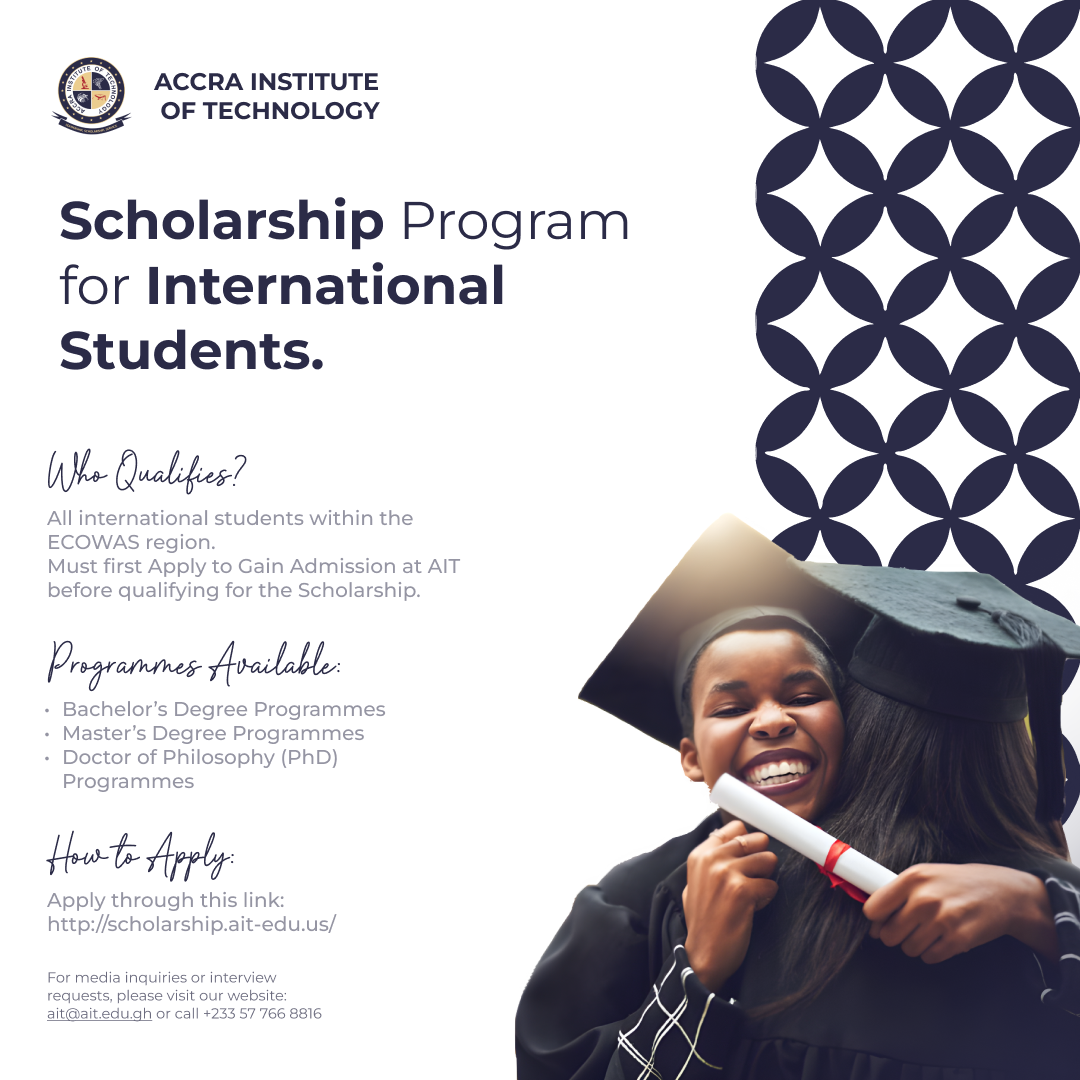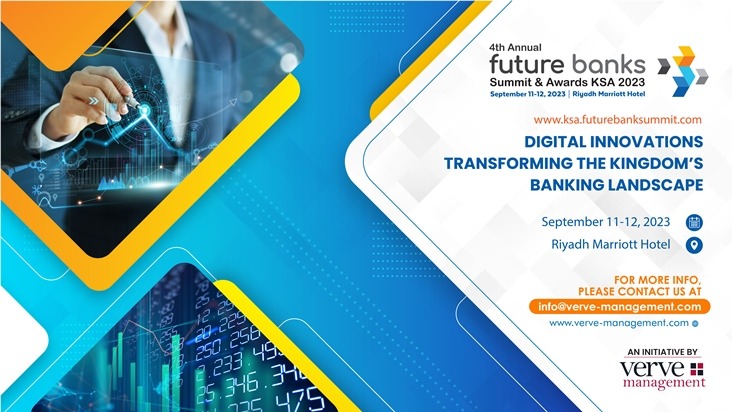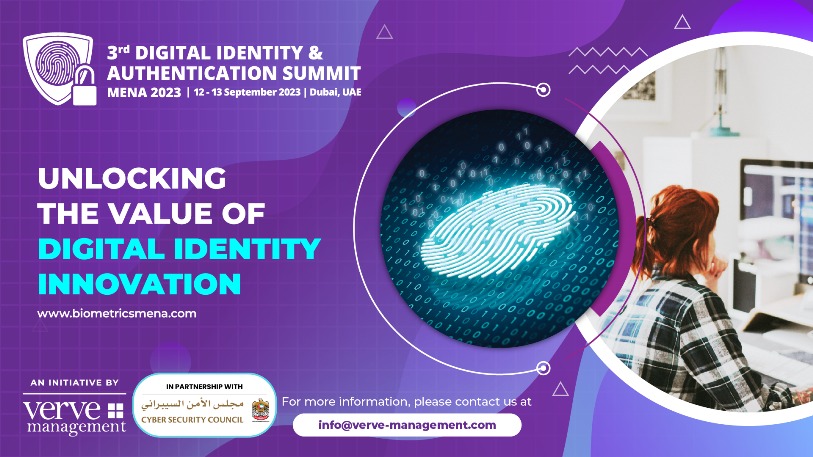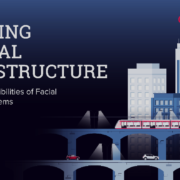Whether you use Instagram for posting selfies, sharing pictures of your dinner, following the latest happenings of your favourite celebs, or running your online shop, it’s undeniable how the app has become a big part of our lives. It’s also really important to learn how to stay safe and secure on Instagram, as sharing content with such wide reaching audiences comes with its own set of risks.
Instagram has safety tools which range from account security to engagement and comment moderation, all with the aim of helping you stay safe on the platform. Follow these tips to secure your account and enjoy a safe experience on Instagram.
1. Make your passwords strong and undisclosed
The first step to securing your account from unauthorised access is a strong password. For many people, the choice of a password is made based on memorability and this means that in many cases, passwords are simple and repeated for accounts on different platforms. Passwords like this make your account prone to unauthorised access.
RELATED Instagram Now Lets You Upload Photos From Its Mobile Website
Our tip for choosing a strong password is to use a combination of at least six numbers, letters and symbols to form a password that you use for only Instagram. This unique password should be kept safe and known to only you to avoid access to your account.
Also, if you ever have to access your account from another or a shared device, do not check the “Remember Me” box when logging in and remember to log out of your account when you’re done.
2. Set up two-factor authentication for safer access
In addition to choosing a strong password, setting up two-factor authentication is great for securing your Instagram account. Two-factor authentication is basically a process that requires multiple sign-in processes in order to secure your account.
This means that in addition to providing your account username and password when signing in, two-factor authentication will also require your phone number every time you log into your account from a new device.
With this process, even if someone else has your password, they would be unable to log into your account if they do not have your phone.
3. Switch your account to private to manage who sees your posts
Generally, accounts on Instagram are visible to the entire user community except for accounts that have been set to private. You can switch your account to a private account to control who can and cannot see your content on the platform.
Private account users also have the ability to remove followers without necessarily using the “Block” button. Switch your account from public to private by following three easy steps: go to your profile, navigate from your profile to the “Settings” gear, then toggle “Private Account” on.
With your Instagram account in private, you will have to approve every follow request and be able to enjoy the other benefits of private accounts.
4. Block users from seeing your posts
Even if you do not want to make your account private, you can enjoy a safer experience on Instagram by blocking people you do not want to see your posts. The blocking tool on Instagram helps you remove people who you do not want to see your posts.
To block an account, go to the account’s profile, open the menu in the upper right corner and tap on “Block User”. Don’t worry, Instagram does not notify users when you block them, and even though they can still mention your username on Instagram, this mention will not appear in your Activity.
If you go ahead and change your username on Instagram after blocking a user, they will be unable to mention you unless they know your new username.
5. Report abuse, bullying, impersonation or harassment
Help make Instagram safe for yourself and your friends by reporting any questionable activity or content that is against the Community Guidelines. If you see any form of abuse, bullying, harassment or impersonation, report it to make Instagram safe for all.
Follow these steps to report abuse, bullying, harassment or impersonation on Instagram:
- To report a comment, swipe to the left and tap the arrow.
- To report a specific post or an account, tap the “…” menu and then “Report.”
6. Control the comments you want to see
Majority of the conversations on Instagram happen in the comments and it is important for you to feel comfortable with the conversations that happen in the comments under your post.
Instagram enables you to filter comments based on specific keywords or default keywords that have been identified. Otherwise, you can delete unwanted comments on your post by swiping left and tapping on the trash icon.
Alternatively, you can disable comments on your posts by toggling “Turn Off Commenting” in “Advanced Settings”. On an older post, you can turn off commenting by tapping on the “…” menu.